This question comes up a lot, so it’s worth documenting:
Question: How do I rename a VPN connection in Windows 7? There’s no option to rename it in the Network and Sharing Center or on the taskbar.
It’s true that there’s no way to rename a VPN connection on the Network and Sharing center main screen:
…and if you click the icon in the System Tray and then try to right-click the VPN connection, there’s no rename option under properties either:
But the rename VPN option is nearby, tucked away under “Changer Adapter Settings” on the Network and Sharing Center:
Here you will see the familiar wired and wireless NICs and VPN connections listed, since there are different types of VPN services you can get online using a torguard coupon to get the best deals for this. Just right-click the VPN connection here and then click Rename.
It’s just one of those easily overlooked or forgotten things.
Disclaimer: Matt isn’t really a poo-poo-head, he actually rocks.

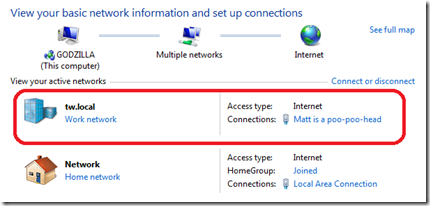
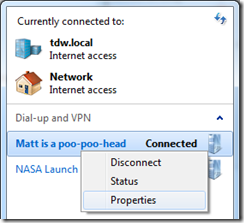
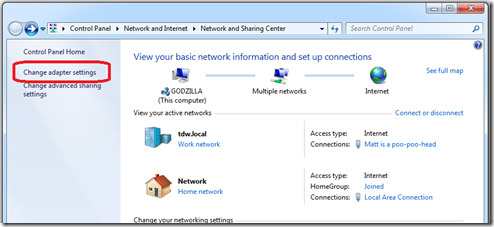
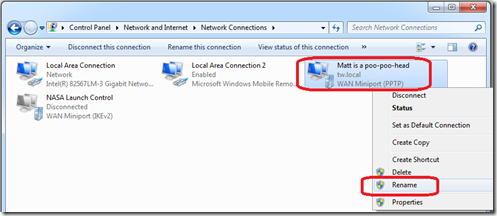
Thank you – needless to say the way VPN connections are organized is ridiculous.
1. To change user/password for a VPN connection (the ONLY way):
a) You have to click on Internet Options (iE or Network and Sharing Center)
b) Choose Connections tab to even see a list of VPN connections.
c) There you can select a connection and click Settings button (other choices are Remove and Add). This will ONLY allow you to change user/password but not other VPN settings.
2. To change Properties of a VPN connection is easier and more intuitive – right click on it from the tray icon menu. However, you cannot access Properties from the #1 approach – only Settings!!! Also, Properties apparently does not include user/password "properties" of a VPN connection.
3. To rename a VPN connection neither of #1 or #2 approaches would work! You have to follow this article's directions.
Lost for words… And I generally like Windows 7 a lot.
Very instructive and step by step information along with images helped me out clearly how to rename a VPN connection in Windows 7. I'm being using Windows 7 almost 5 years and just now learned this interesting way.
I have set up a VPN connection and it has been assigned a generic name of local area network 2 or something similar, however to access my remote desktop link to my office computer I need to call this connection a particular name i.e. OpenVPN. How do I do this as the change setting tab does not have anything for changing the connection name.
Windows 7 is kinda get old but nice to know about this Renaming a VPN Connection in Windows 7.
Do you know anything on kodi vpn
kindly share it on your blog.