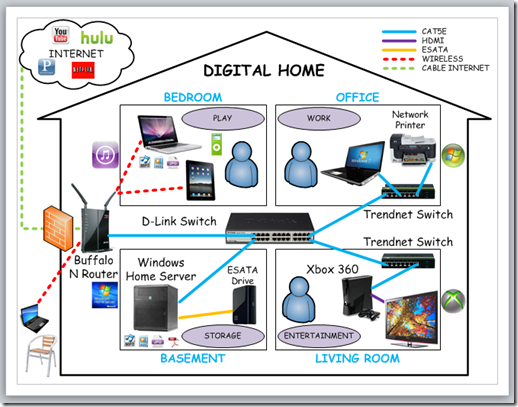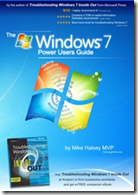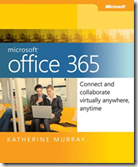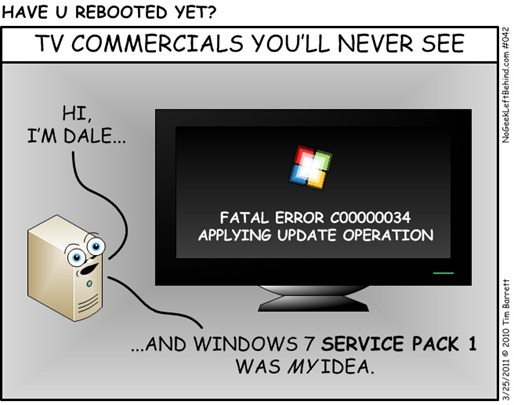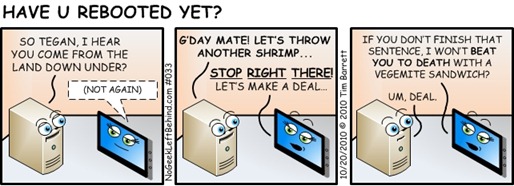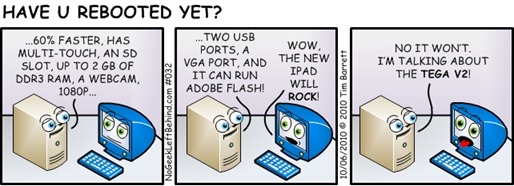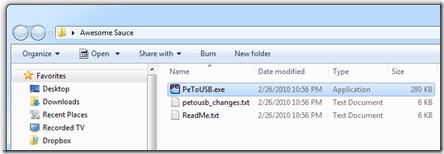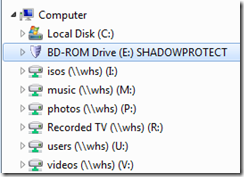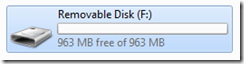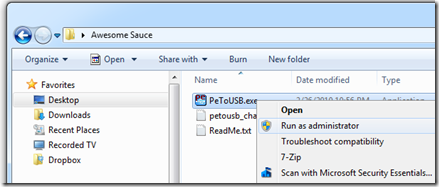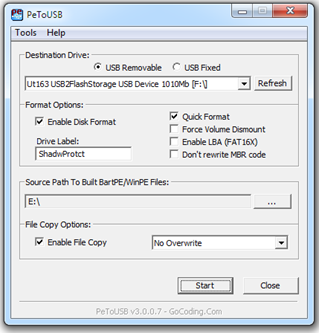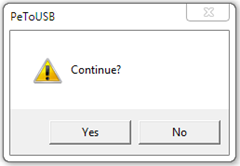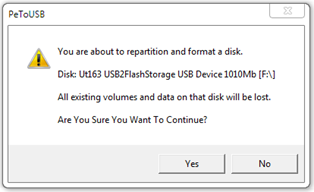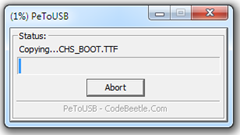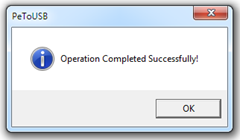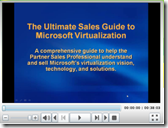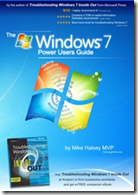 Title: The Windows 7 Power Users Guide
Title: The Windows 7 Power Users Guide
Author: Mike Halsey
Publisher: Microsoft Press
Date Published: © 2009 Mike Halsey
Pages: 174
File size: PDF 23.3 MB
Price: FREE
Download URL: Click here for PDF
Description:
The Windows 7 Power Users Guide, by Microsoft MVP Mike Halsey, shows you to how to get the very best out of Windows 7. It’s suitable for users of every ability, from complete novices to tech pros, and includes step-by-step guides, illustrations and diagrams on every page and quick tips throughout.
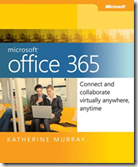 Title: Microsoft Office 365: Connect and Collaborate Virtually Anywhere, Anytime
Title: Microsoft Office 365: Connect and Collaborate Virtually Anywhere, Anytime
Authors: Katherine Murray
Publisher: Microsoft Press
Date Published: © 2011 Katherine Murray
ISBN: 978-0-7356-56949
Pages: 337
File size: PDF 21.0 MB
Price: FREE
Download URL: Click here for PDF
Description:
This book shows you how you can use cloud computing—and specifically, Office 365—to get more done, collaborate more easily, and work more flexibly than you ever have before. From the necessary how-tos about creating and administering your Office 365 account and working with the various Office 365 programs to sharing files with your team, creating a team site, using Office Web Apps, and holding online meetings, you’ll discover how easy it is to work online and off, accessing and sharing your files whenever you need to.
 Eight More eBooks on Microsoft Office 2010
Eight More eBooks on Microsoft Office 2010
eBook Titles:
- Best Practices for Outlook 2010
- Creating Everyday Documents That Stand Out From The Crowd
- Basic Tasks in Word 2010
- Basic Tasks in Excel 2010
- Basic Tasks in Outlook 2010
- Basic Tasks in OneNote 2010
- Basic Tasks in Visio 2010
These Office 2010 eBooks are available in both .EPUB (Nook, Sony Reader, etc.) and .MOBI (Kindle) formats.
Download URL: Click here for .EPUB or .MOBI
VN:F [1.9.20_1166]
Rating: 0.0/10 (0 votes cast)
 KYSBSUG December 2011 – Meeting #94
KYSBSUG December 2011 – Meeting #94