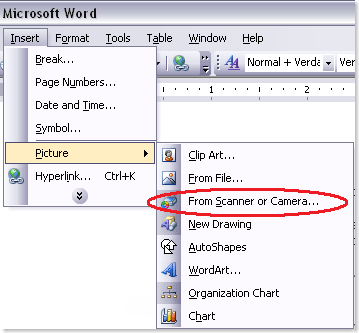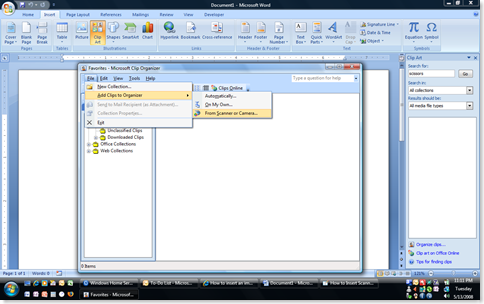From the help desk file…
Reported Issue: Scanning pictures into Word 2003 was easy, but how do you do that in Word 2007?
Observation: Thanks to user feedback and the Microsoft Customer Experience Improvement Program, Office 2007 spanks the llama in almost every way. However, the issue of scanner support is one area where Office 2007, quite frankly, stinks like a sumo wrestler’s thong.
Behold…
![]() Word 2003 – Easy, peasy, lemon squeezy:
Word 2003 – Easy, peasy, lemon squeezy:
- Open Word 2003
- Click Insert
- Click Picture
- Click From Camera or Scanner
- Your scanning software takes over and begins scanning the picture
And now the stinky way…
![]() Word 2007 – Not so easy, un-peasy, and you’re the one getting squeezed:
Word 2007 – Not so easy, un-peasy, and you’re the one getting squeezed:
- Open Word 2007
- Click the Insert tab
- Click Clip Art in the Illustrations pane
- When the Clip Art side bar opens on the right, click Organize clips…
- Click File in the Favorites – Microsoft Clip Organizer window
- Click Add Clip to Organizer
- Click From Scanner or Camera…
- Your scanning software takes over and begins scanning the picture
Once you’ve saved the scanned image as a TIFF file, you can insert it into your document.
I’ve presented on Microsoft Office 2007 quite a few times and have parroted the logic that the great thing about “The Ribbon” interface is that ‘everything that you can insert is on the Insert tab’. I stand corrected.
Verdict: Definite pain in the butt = doable though.
Research Info: http://support.microsoft.com/kb/827100