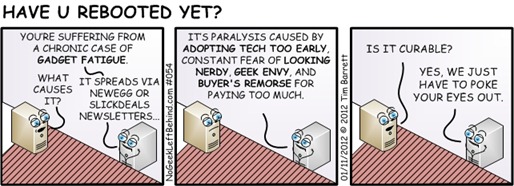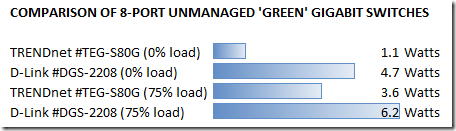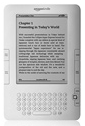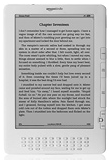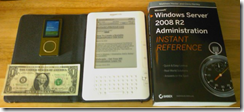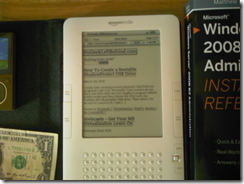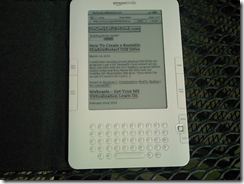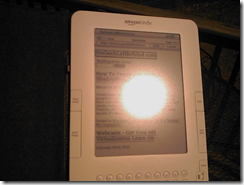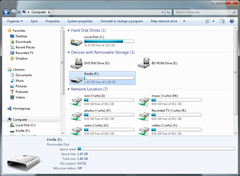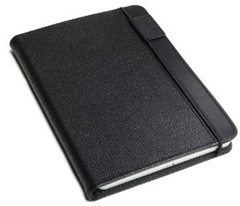I have a lot of reading to do and I need to plow through an average of 40-80 pages from books on a daily basis. (That excludes 180-220 emails per day, blogs and websites). I don’t know if that number is high or low by your standards, but I find that each year the amount of reading I need to do always goes up.
I have a lot of reading to do and I need to plow through an average of 40-80 pages from books on a daily basis. (That excludes 180-220 emails per day, blogs and websites). I don’t know if that number is high or low by your standards, but I find that each year the amount of reading I need to do always goes up.
Now, even though I’m a geek, I don’t want to be a nerd. And carrying a fake book around is getting pretty deep into nerd territory. But i figure that with features like playing MP3s and cellular wireless, that swings me back over to the geek camp. So, after an inordinate amount of online research, I purchased a Kindle 2 from Amazon.com. I picked the Kindle 2 model over the Kindle DX for several reasons.
My considerations for which Kindle to purchase:
Note: My winner for each category is shown in the far right column, and the spec I like best is highlighted in under each Kindle. Keep in mind that this is based on my research, not official Amazon specs / info.
Also: You can click on any picture for a larger view.
SPECS
| |
Kindle 2
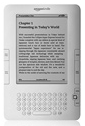 |
Kindle DX
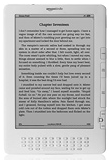 |
Winner |
| Weight |
10.2 oz. |
18.9 oz. |
K2 – 46% lighter |
| Overall size |
8” x 5.3” |
10.4” x 7.2” |
K2 – 25% smaller |
| Screen size |
6” |
9.7” |
DX – 2.5 x bigger |
| Resolution |
800×600 @167ppi |
1200×824 @150 ppi |
N/A |
| Max # books |
1,500 |
3,500 |
DX – 2,000 more |
| Storage |
2 GB, 1.4 usable |
4 GB, 3.3 usable |
DX – 1.9 GB more |
| Battery life |
Up to 1 week |
Up to 1 week |
N/A |
| Free Wireless |
Yes |
Yes |
N/A |
| Free Case |
No |
No |
N/A |
| Price |
$259 US |
$489 US |
DX – 47% cheaper |
GOOD – The DX has 2x the screen & 2x the storage.
BAD – The DX has nearly 2x the weight and 2x the cost.
WINNER – At half the price and half the weight, I opted to buy the Kindle 2.
OK, so all that looks good on paper, but what about the real test? How does this really look and feel? Let’s look at some key categories.
SIZE
As I mentioned in a previous post, I hate hauling around bulky or unnecessary items. When it comes to packing your toolkit or travel bag, size matters. Here is the K2 next to some everyday items for perspective: 4GB Zune, dollar bill, K2 & Matt’s new book. (The Kindle 2 is shown in the optional case)
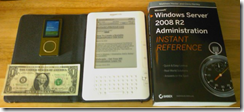
The K2 is definitely smaller than a standard geek book, not as wide as a dollar bill, slightly thicker than a Zune, & a lot thinner than my Palm Treo Pro phone (not shown).
READABILITY
In spite of the resolution and poor focus of my camera phone, you have to see the screen to believe it.
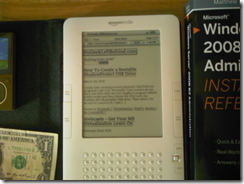
When I unboxed the Kindle 2, I thought there was a sticker on it, but that was the actual screen.

Other than the background having a gray tinge to it (rather than a true white) it looks like a real printed page. For me the gray was a bit distracting at first, but I’m already used to it. The picture above is showing my website, not an eBook. The camera phone doesn’t do the Kindle justice. This is a VERY impressive screen.
GLARE
Though contrary to popular belief, geeks do go outside in the sun for things other than driving to a customer site to fix a computer. Here is the Kindle 2 outside at noon with the sun behind me as I took the picture.
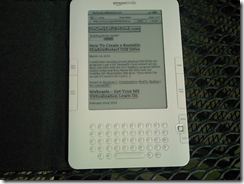
That’s full daylight, no clouds, with the sun shining right on it.
If you try to use the Kindle as a mirror, it is possible to get a flare on the screen, but I really had to aim just right to get this much glare.
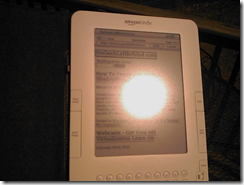
Just a slight shift and the sun spot was gone. Readability outside is as-good, if not better than indoors.
WEB BROWSING
The Kindle is designed to access the web, not to surf it. The screen shots above show that you can indeed surf the web though and read blogs and such. Just don’t expect a desktop PC web experience.
READING PDF DOCUMENTS
One of the killer features for me (and pretty much the primary reason I bought the Kindle) was the native ability for the Kindle 2 to read PDF documents. You just plug in your USB / charging cable and the Kindle shows up in Windows Explorer like a USB drive.
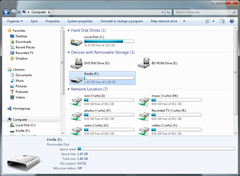
Drag-and-drop, you’re done. I have gobs of Microsoft Press books that include a CD in the back with a PDF version of the book. You can just plug in the Kindle, insert the CD, and drag and drop the PDF into the Kindle.
GOOD – All the PDF documents I tested rendered accurately on the Kindle.
BAD – Many PDFs are smaller on the 6” screen than they would be in real life, making them harder to read. And the cool font size changing feature doesn’t work on PDFs as far as I can tell.
MORE GOOD – Even though the text is smaller, I was able to search PDFs, bookmark them, and the Kindle remembered which page I left off reading.
MORE BAD – I couldn’t add notes or highlights to a PDF like I could with a ‘real’ kindle book.
Small fonts aside on PDFs, this feature still rocks.
FILE CONVERSION
The drag and drop on the Kindle 2 means I didn’t even have to email the document to Amazon for conversion like the Kindle 1. I did send a PDF to “name”@free.kindle.com (the way to convert files to the Kindle AZW format without the $0.15/MB wireless fee), but that has a file limit of 5 MB.
For a test I took the 1.92 MB “Windows Server 2008 Technical Overview.pdf” file and sent it to Amazon for conversion. It came back to me in under 2 minutes as an AZW file that only weighed 5.4 KB. I pulled the AZW file into the Kindle 2 and it was just my sig line from the e-mail. A few seconds later another email came in from Amazon with an attached PDF but now it was called “Windows_Server_2008_Technical_Overview.pdf” and was the exact same size as the original. It still doesn’t change font sizes in the Kindle, but it works the same as before the ‘conversion’. I suspect I’ll be spending a lot of time learning the ins and outs of file conversion because I’d like to be able to shrink and grow the text if possible on a PDF.
OPTIONS
The only option I recommend (other than a warranty if you’re the fumblefingers type) is the Amazon Kindle Black Leather Cover.
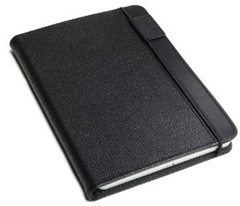
At $39.99 US, it’s not cheap by any stretch, but then again it’s not cheaply made either. It fits like a glove, and it still gives you access to the important bits for charging and such. I wonder how long the elastic band / strap will last. Still, I think that the leather cover is a must-have.
VERDICT
So far I’m a very happy camper. This is the best (and most fun) technical purchase I’ve made since I got my Acer Aspire One netbook. The Kindle 2 can do text-to-speech and there’s supposed to be experimental support for MP3s, but I don’t care about that. This is a great device as-is.
VN:F [1.9.20_1166]
Rating: 0.0/10 (0 votes cast)