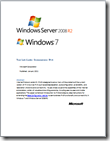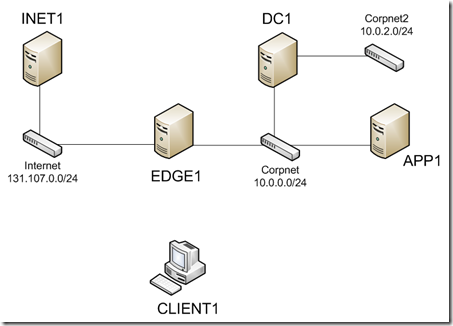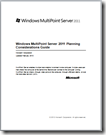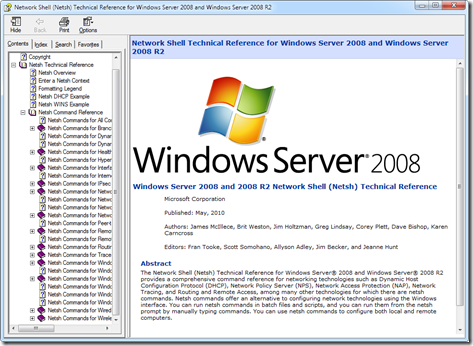Networks today are no longer a simple group of laptops, PCs and on-premise servers controlled by the IT department. Now we have to contend with cloud services, Bring Your Own Device (BYOD) scenarios, the Consumerization of IT (CoIT), telecommuters, and hybrid networks.
Simply put, networks aren’t simple anymore, especially when it comes to protecting company data.
Fortunately, Microsoft has a series of eight whitepapers on Rights Management Services (RMS) that can help you wrap your head around the options available for protecting sensitive information.
Title: Microsoft Rights Management services (RMS) whitepapers
Published: 07/22/2016
Publisher: Microsoft Corporation
Version: 1.52
File size: 30.7 MB
Download URL: Click here to download
CONTENTS
- Bring Your Own Key (BYOK) with Azure Rights Management
By following the steps outlined in this document you should be able to successfully prepare your environment to leverage this BYOK capability, enable it and manage your key over the time.
Bring-Your-Own-Key-with-Azure-RMS.docx (3.7 MB)
- Configuring Azure RMS with federation on-premises for Office client applications
This document provides step-by-step information on how to configure and use Azure RMS to perform content protection on your corporate Office document in conjunction with federation on-premises.
Configure-Azure-RMS-with-federation-for-Office.docx (7.3 MB)
- Get Usage Logs from Azure Rights Management
By following the steps outlined in this document you should be able to successfully prepare your environment to enable and monitor the usage of your Azure Rights Management service’s tenant.
Get-Usage-Logs-from-Azure-RMS.docx (0.6 MB)
- Information Protection and Control (IPC) in Microsoft Exchange Online with AD RMS
This document is intended to provide a better understanding of how to use an on-premises AD RMS infrastructure for the Exchange Online services of the organization’s Office 365 tenant in the Cloud.
IPC-in-Exchange-Online-with-AD-RMS.docx (1.8 MB)
- Information Protection and Control (IPC) in Office 365 with Azure Rights Management
This document is intended to help you preview and evaluate the Azure Rights Management service technology. It contains a brief information on IPC and the Azure Rights Management service that helps you understand what it is, and how it differs from on-premises Active Directory Rights Management Services (AD RMS). It provides step-by-step information on how to configure and use the Azure Rights Management service to perform rights protection on your corporate content.
IPC-in-Office-365-with-Azure-RMS.docx (5.2 MB)
- Leverage the Mobile Device Extension for AD RMS
This document provides information about the Mobile Device Extension for AD RMS, and how it can be deployed on top of existing Windows Server 2012 and Windows Server 2012 R2-based AD RMS clusters to support the important devices with mobile RMS-enlightened applications. By following the steps outlined in this document you should be able to successfully prepare your environment to deploy the Mobile Device Extension, and start using it within your organization to create and consume protected content on all the important devices.
Leverage-the-Mobile-Device-Extension-for-AD-RMS-on-your-premises-(PS-Scripts).zip (10 KB)
Leverage-the-Mobile-Device-Extension-for-AD-RMS-on-your-premises.docx (3.9 MB)
- Leverage the Rights Management Connector for your premises
By following the steps outlined in this document you should be able to successfully prepare your environment to deploy the Azure Rights Management service (Azure RMS), install and configure the Rights Management connector, and start using it within your organization to create and consume protected content.
Leverage-the-RMS-Connector-for-your-premises.docx (5.2 MB)
- Share protected content with Azure Rights Management
This document provides information about the Rights Management sharing applications to share protected content on all important devices and the Rights Management for individuals to enable anyone to share protected content.
Share-protected-content-with-Azure-RMS.docx (2.9 MB)

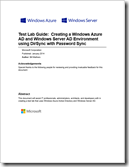 Title: Test Lab Guide: Creating a Windows Azure AD and Windows Server AD Environment using DirSync with Password Sync
Title: Test Lab Guide: Creating a Windows Azure AD and Windows Server AD Environment using DirSync with Password Sync 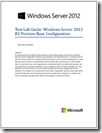 Title: Windows Server 2012 R2 Preview Test Lab Guide
Title: Windows Server 2012 R2 Preview Test Lab Guide