 If you’ve got a member server in your SBS network (especially if that server is a beefy SQL box) it may make sense from a performance standpoint to install Windows SharePoint Services version 3 on the member server instead of directly on the SBS box. This is actually a pretty straight-forward process, but in case you’re not totally comfortable with WSS v3 yet, the procedure is documented below using a combination of a Microsoft e-book and the WSS on SBS instructions Chad came up with for SBS.
If you’ve got a member server in your SBS network (especially if that server is a beefy SQL box) it may make sense from a performance standpoint to install Windows SharePoint Services version 3 on the member server instead of directly on the SBS box. This is actually a pretty straight-forward process, but in case you’re not totally comfortable with WSS v3 yet, the procedure is documented below using a combination of a Microsoft e-book and the WSS on SBS instructions Chad came up with for SBS.
Note: This free WSS v3 e-book is NOT the whitepaper Chad mentions in his article. This is a digital book: "Deployment for Windows SharePoint Services 3.0 Technology". (189 pages – published May 2007)
There are two downloads on the page (the second is for an upgrade scenario). Choose the first install (1.1 MB).
Once you’ve downloaded the Deployment e-book, jump to page 23:
- Install Internet Information Server (IIS) 6.0 from the Windows Server 2003 CD 1.
- Disable "Run WWW server in IIS 5.0 isolation mode"
- Install .NET 3.0
- Enable ASP.NET v2.0.50727
- Install WSS v3
(Select Advanced Install, Select Stand-Alone server type, Choose your data location)
- Run the SharePoint Products and Technologies Configuration Wizard.
(This may require a restart of the services IIS, SharePoint Administration Service and SharePoint Timer Service.)
- The default web site will be http://servername/default.aspx
Credentials to access the site should be in the format DOMAIN\user_name and the normal domain password.
>>This is where we switch from the Microsoft e-book to Chad Gross’ "Companyweb & SharePoint v3 – Part 4" instructions <<
- Following Chad’s original instructions in WSS v3 Part 4, starting with "(insert cheesy on hold music . . . )"
Login to the SBS server and create the new Host (A) record for http://intranet that points to the private IP address of your member server, and be sure to create the associated pointer (PRT) record.
- Follow the rest of Chad’s instructions on that page to extend the default site to http://intranet (you may have to delete the ":80" port from the URL at the bottom of the configuration page so the final URL is http://intranet and not http://intranet:80)
>> Now leaving Chad’s instructions <<
- If you refresh IIS you’ll notice that the SharePoint – 80 default site is gone. However, your old "Default Web Site" (the http://servername) is still there.
- Right-click the Default Web Site, click Properties, click the Home Directory tab, select the "A redirection to a URL" radio button, in the ‘Redirect to:’ text box type "http//intranet". Click OK.
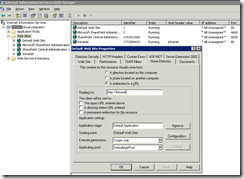
- Right-click the Default Web Site and start it.
- Now http://servername and http://intranet should both take you to http://intranet (be sure to test it from your SBS box as well). If the link isn’t working, make sure you flushed your DNS cache in step 8 above.
- Login to your http://intranet site, click Site Actions / Site Settings / Title, description, and icon / rename your site "Intranet"
- Download and deploy your templates from the Fabulous 40 collection. Be sure to read the readme.txt enclosed in that download.
- Last, but certainly not least – BACKUP!!
Chad mentions backing up your old WSS v2 http://companyweb site in Part 3, but the stsadm for WSS v3 is located in a different position, namely:
– WSS v2 uses ..\60\bin
– WSS v3 uses ..\12\bin
The command I use to backup the WSS v3 http://intranet test site is shown below (yours will vary depending on the target location of your backup files):
Start / Run / CMD / Enter
CD C:\Program Files\Common Files\Microsoft Shared\web server extensions\12\bin <Enter>
stsadm.exe -o backup -url http://intranet -filename "E:\WSSv3Backup\intranet_backup.dat" -overwrite <Enter>
Of course, you can use the system timer to schedule that backup daily if you like.
Once you get past getting your feet wet with WSS v3, be sure to check out the section, "Administering backup and recovery for Windows SharePoint Services 3.0 technology" on TechNet (especially if you’re running SQL as your database engine) before rolling out WSS to client sites.
VN:F [1.9.20_1166]
Rating: 0.0/10 (0 votes cast)
 Whitepaper Title: Deploying Windows Mobile 6 with Windows Small Business Server 2003
Whitepaper Title: Deploying Windows Mobile 6 with Windows Small Business Server 2003
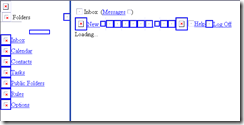
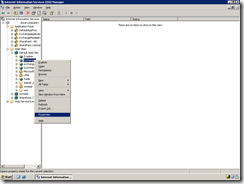
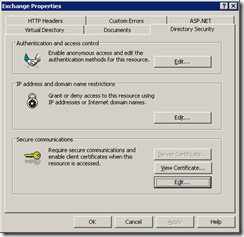
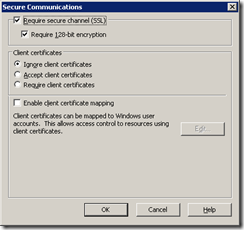


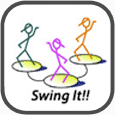
 If you’ve got a member server in your SBS network (especially if that server is a beefy SQL box) it may make sense from a performance standpoint to install Windows SharePoint Services version 3 on the member server instead of directly on the SBS box. This is actually a pretty straight-forward process, but in case you’re not totally comfortable with WSS v3 yet, the procedure is documented below using a combination of a Microsoft e-book and the WSS on SBS instructions Chad came up with for SBS.
If you’ve got a member server in your SBS network (especially if that server is a beefy SQL box) it may make sense from a performance standpoint to install Windows SharePoint Services version 3 on the member server instead of directly on the SBS box. This is actually a pretty straight-forward process, but in case you’re not totally comfortable with WSS v3 yet, the procedure is documented below using a combination of a Microsoft e-book and the WSS on SBS instructions Chad came up with for SBS. 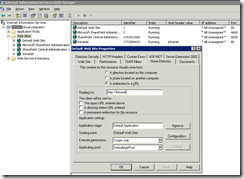
 Whitepaper Title: Wireless Networking in Windows Vista – Security, usability, and manageability improvements for wireless clients
Whitepaper Title: Wireless Networking in Windows Vista – Security, usability, and manageability improvements for wireless clients Microsoft has released 15 ‘Step-by-Step Guides for IT Professionals‘ to assist in deploying or migrating to Windows Vista. Each whitepaper is available as an individual download in Microsoft Word 2003 .doc format, and WGA is not required to access the downloads.
Microsoft has released 15 ‘Step-by-Step Guides for IT Professionals‘ to assist in deploying or migrating to Windows Vista. Each whitepaper is available as an individual download in Microsoft Word 2003 .doc format, and WGA is not required to access the downloads.