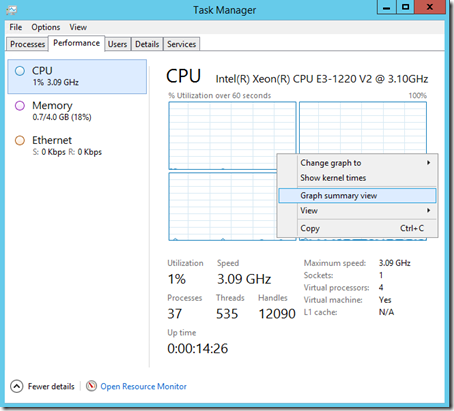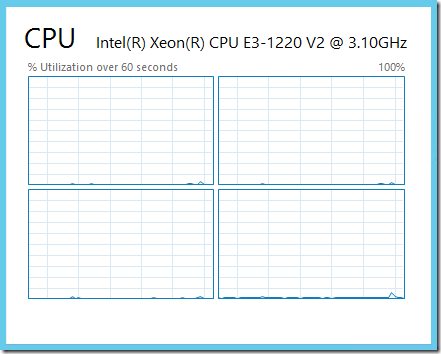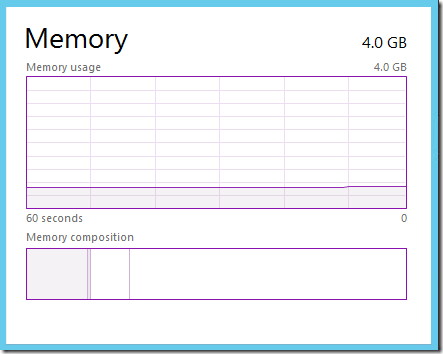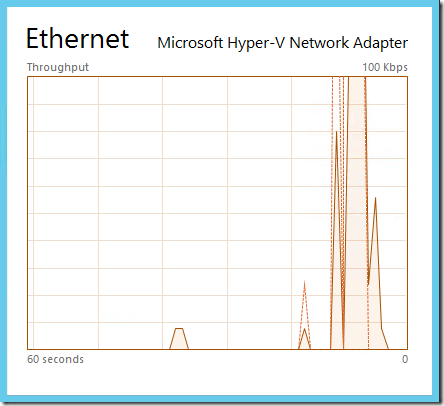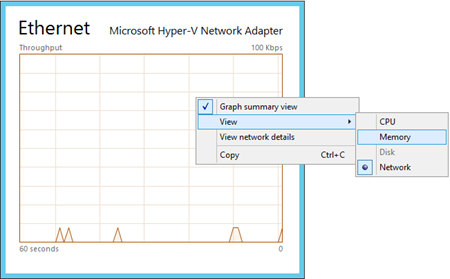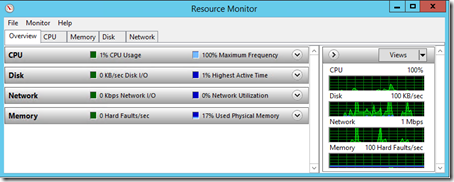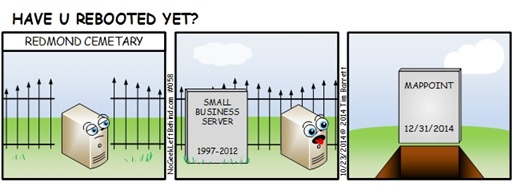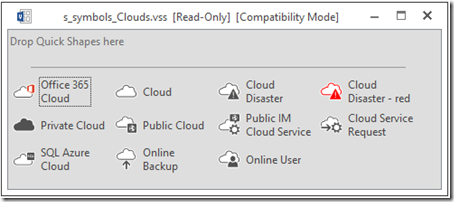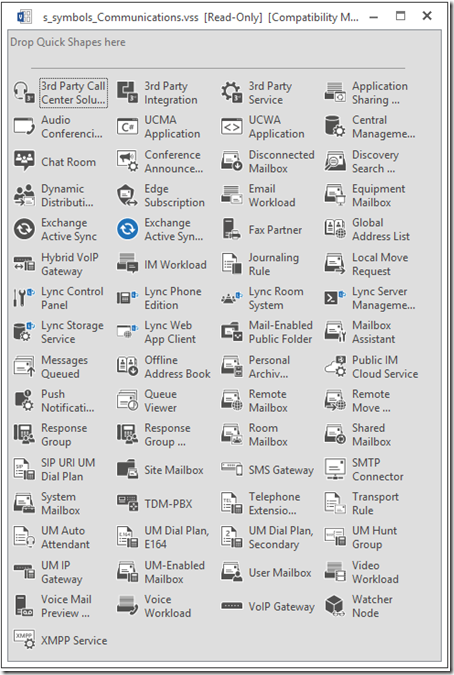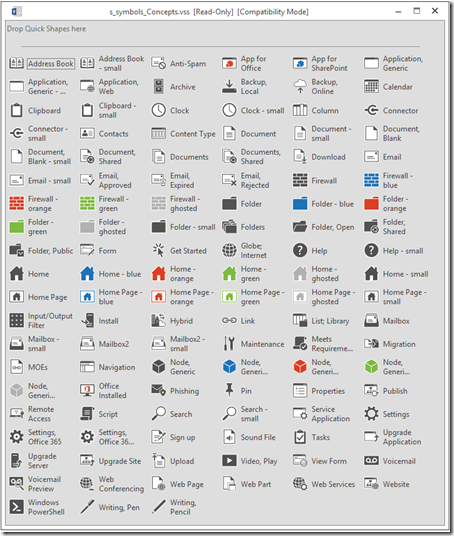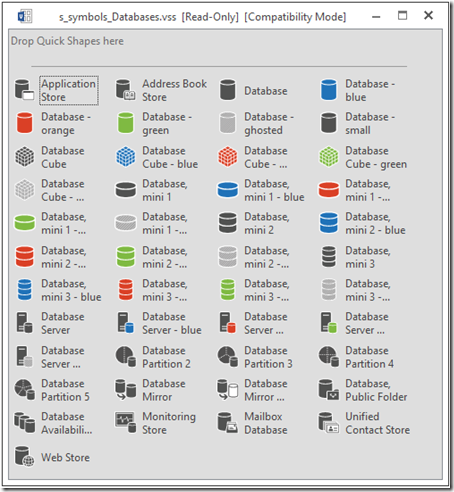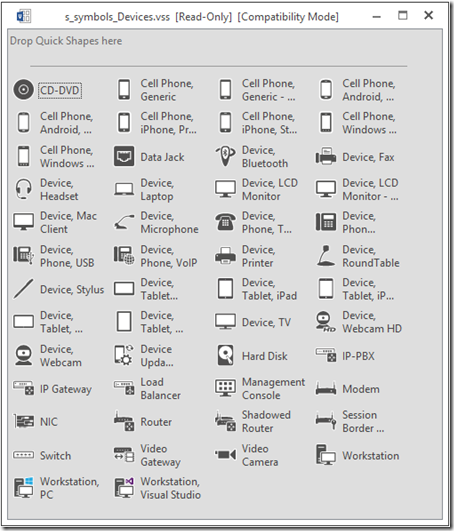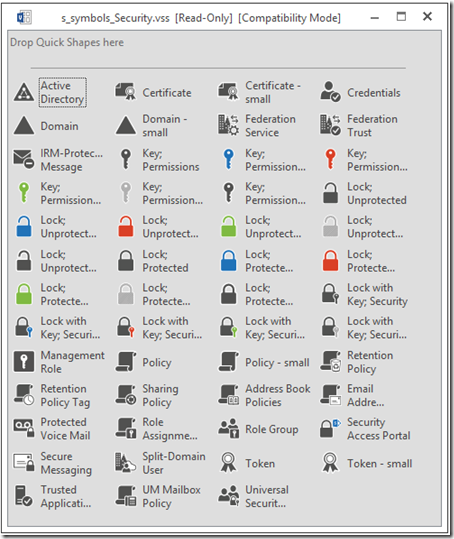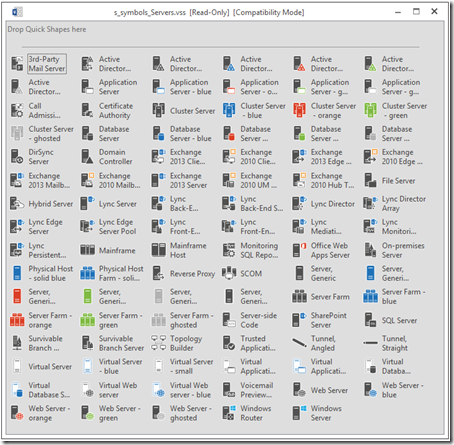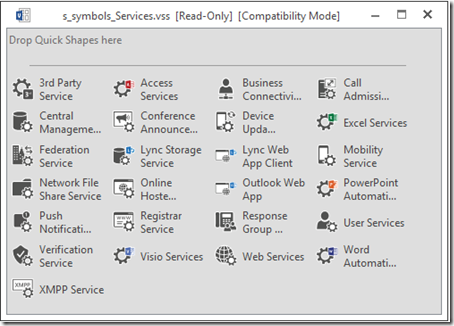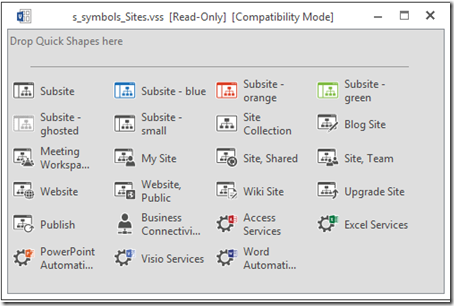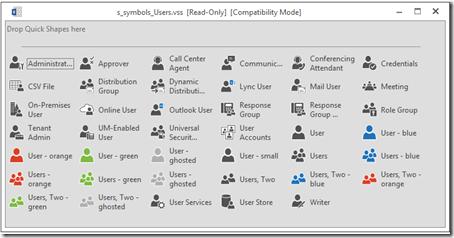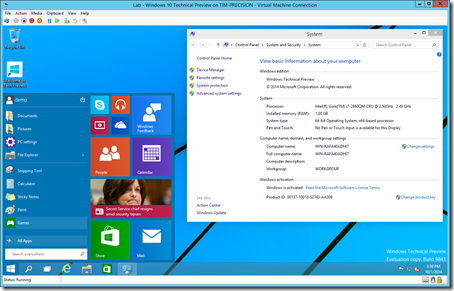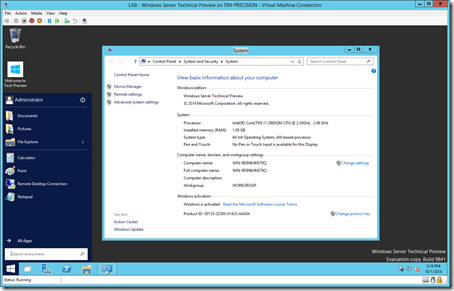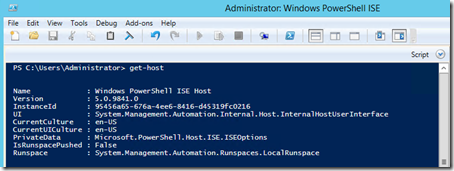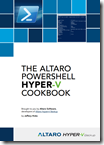You ever see an option in Windows that you never click? No?
(Well, maybe it’s just me then…)
Anyway, today I stumbled across the “Graph Summary View” in Server 2012 R2 that I’ve never clicked on before.
This feature leaves you a little floating window with either CPU, Memory or Ethernet usage:
CPU
Memory
Ethernet
This is pretty helpful for tracking resource usage when you’re remoted into a server with low screen resolution.
Once you’re in summary view you can flip between different resources:
To go back to ‘normal’ mode just right-click and unselect Graph Summary View.
RESOURCE MONITOR
You can also manually shrink Resource Monitor to keep an eye on the server:
I’ll be on the lookout for other stuff I’ve never clicked on. ![]()