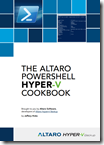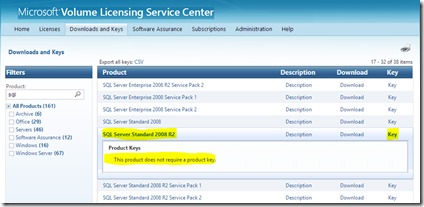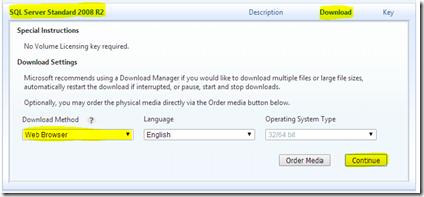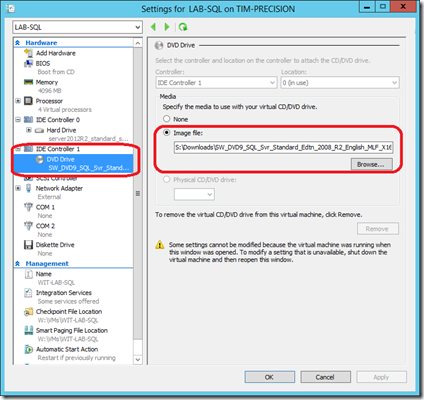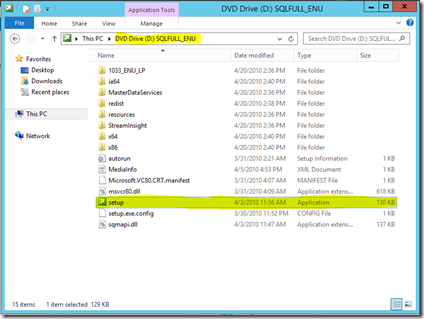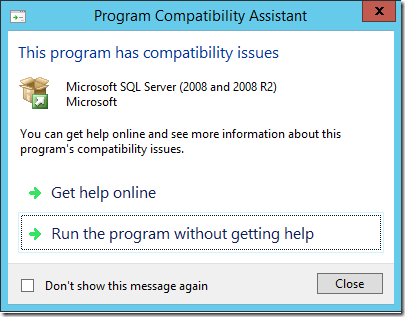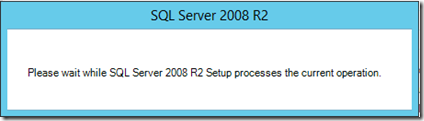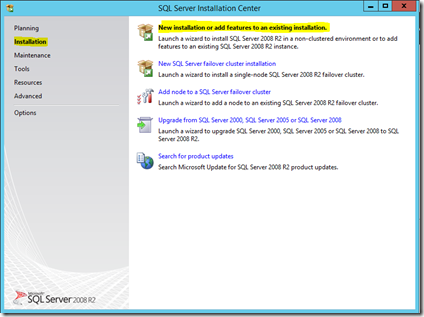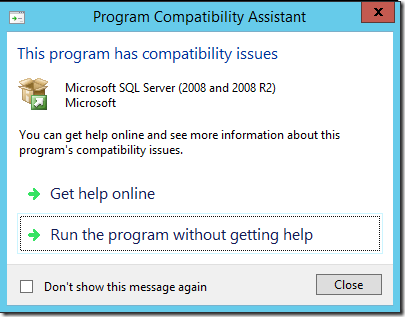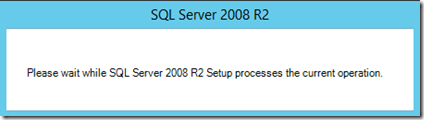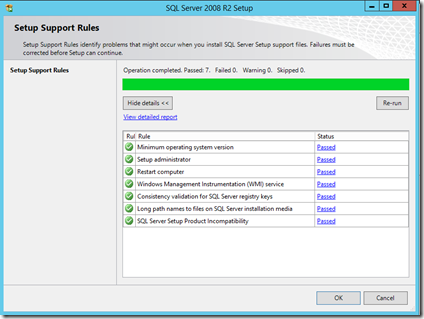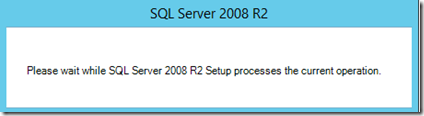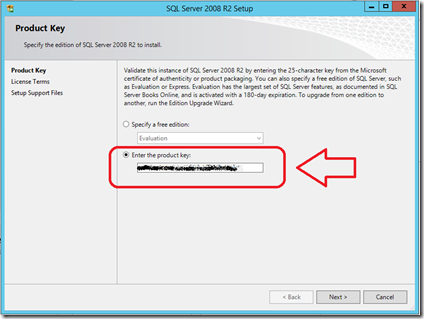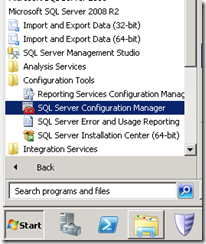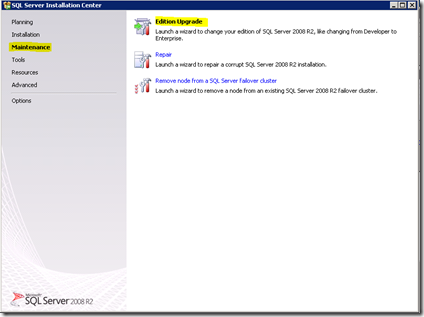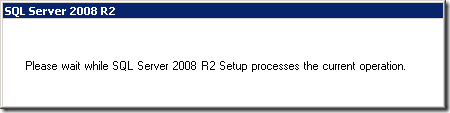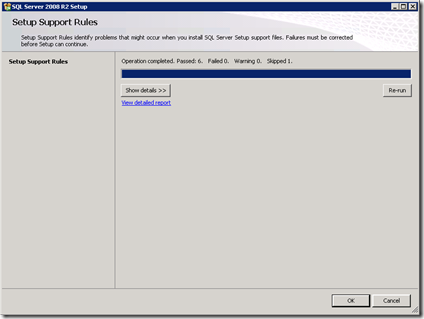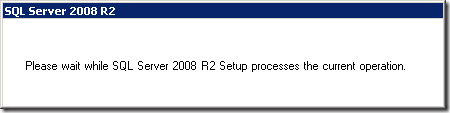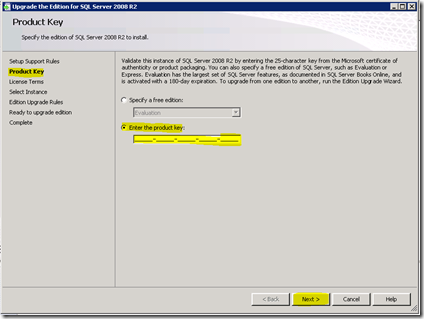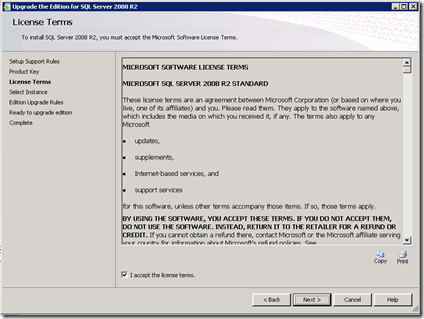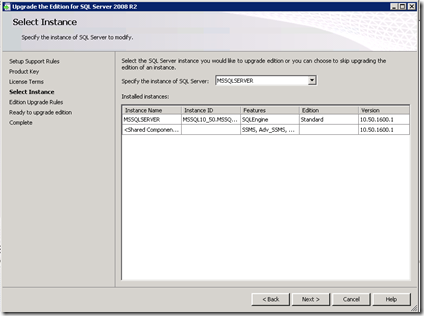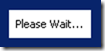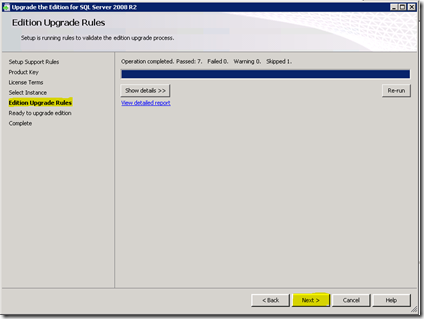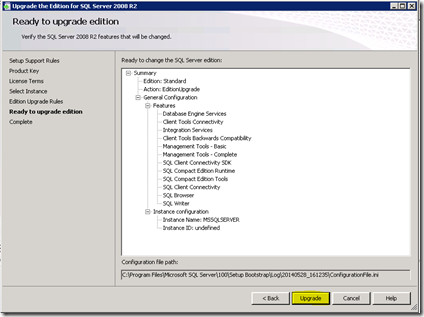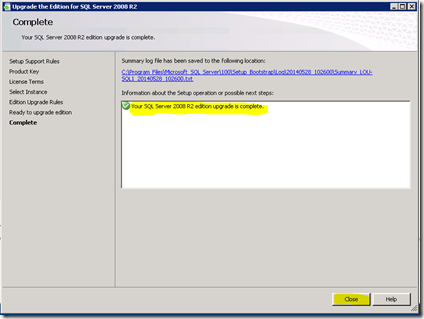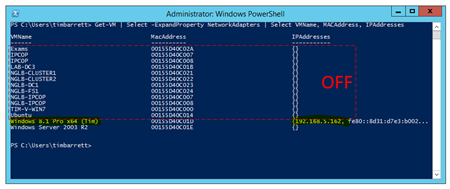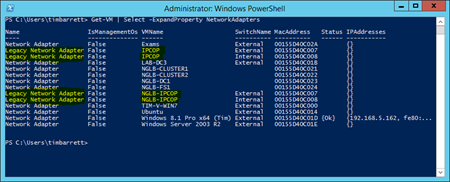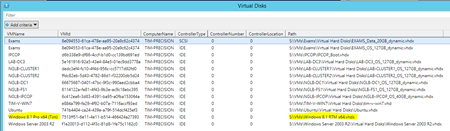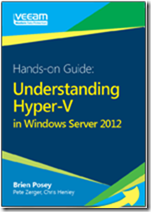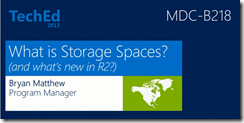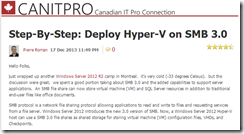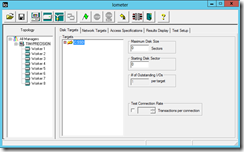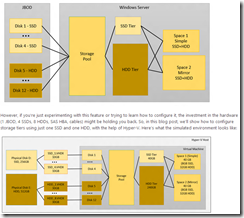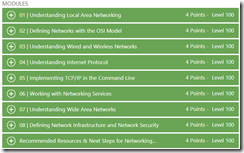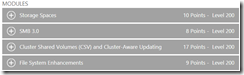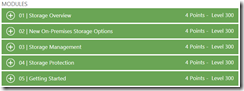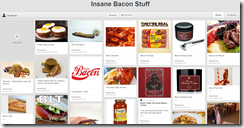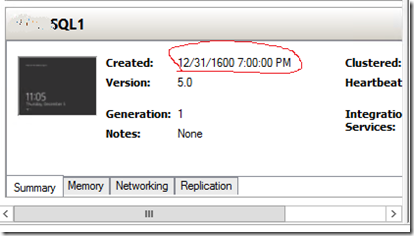Title: Linux Integration Services Version 4.1 for Hyper-V
Published: 02/21/2017
Publisher: Microsoft Corporation
Version: 4.1
File size: 202 MB
Download URL: Click here to download
DESCRIPTION
A set of drivers that enable synthetic device support in supported Linux virtual machines under Hyper-V. See the Details section of this page for a link to more information about the latest Linux Integration Services (LIS) availability and supported distributions.
NEW FEATURES
- Expanded Releases: now applicable to Red Hat Enterprise Linux, CentOS, and Oracle Linux with Red Hat Compatible Kernel versions 5.2, 5.3, 5.4, 6.8, 7.2, and 7.3
- Hyper-V Sockets
- Manual Memory Resize
- SCSI WNN
- lsvmbus
- Uninstallation scripts