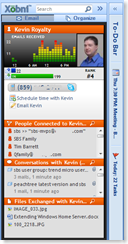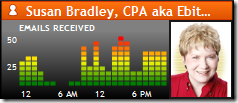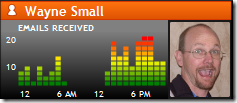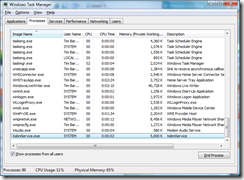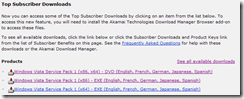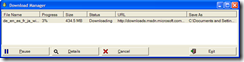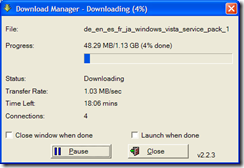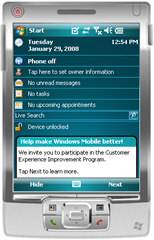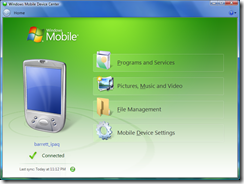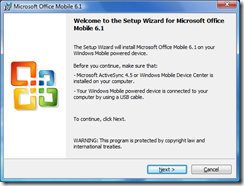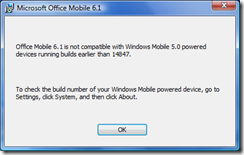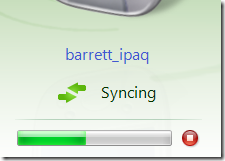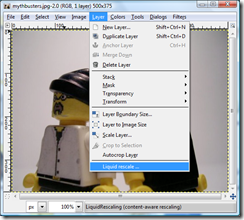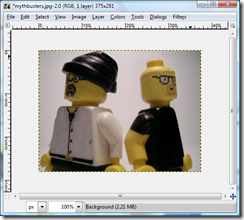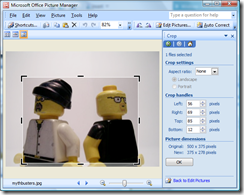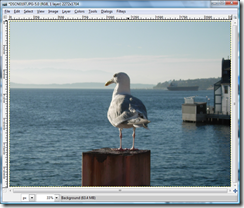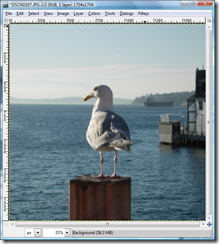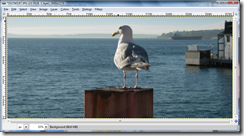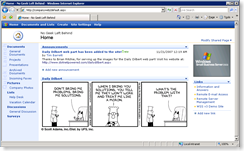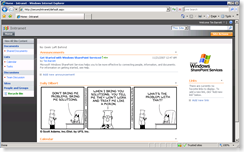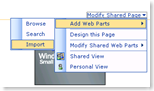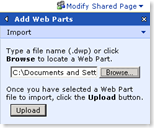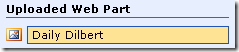Chris, scooped me on this today, but my post has became a tragedy involving crushed hopes and dreams for mo-bettah Office 2007 love on my WM5 PPC. I hope you fare better and have a smooth upgrade. Me? Notsomuch.
Title: Microsoft Office Mobile 6.1
Subtitle: Upgrade for Microsoft Office 2007 file formats
File Name: OfficeMobile_Licensed_0409_US.msi
Version: 6.1
Date Published: 11/28/2007
Language: English
Download Size: 12.7 MB
Download URL: Click here or here
Description:
Office Mobile 6.1 is an upgrade to Office Mobile applications on Windows Mobile. The new upgrade supports the new Office 2007 file formats. It’s a free download, but see * note below.
Requirements:
Installation Instructions:
(Your mileage may vary – if you’re thinking about upgrading a device that isn’t new, read on.)
- Download the file and save it to your computer.
- Connect your device to your computer and make sure ActiveSync 4.5 or Windows Mobile Device Center is running.
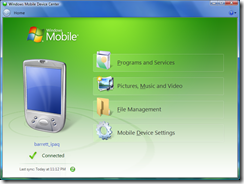
- Double-click the OfficeMobile_Licensed_0409_US.msi, choose Run, then click Next.
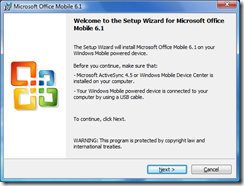
- Accept the license agreement, click Next.
- Then watch the installation puke out if your device is too old (like mine).
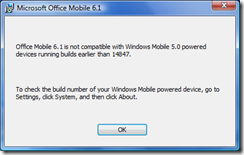
Error message: Office Mobile 6.1 is not compatible with Windows Mobile 5.0 powered devices running builds earlier than 14847.
To check the build number of your Windows Mobile powered device, go to Settings, click System, and then click About.
MISSION STATUS

 DENIAL
DENIAL
OK, so I didn’t think this device was that old. I got it last year. It’s an iPAQ hx2795, it’s got a fingerprint reader, bluetooth, wifi, rubberized kung foo grip on the sides, 4GB SD card in the slot and 2 more in holster loaded w/ multimedia goodies. It’s plenty fast enough. And it’s been great for lots of stuff, like:
- Watching ‘Tommy Boy’ on a plane while the 3 year old in 16F kicks the back of my seat from Detroit to Seattle.
- It kept me sane through a 2-hour queue (thank you United Airlines Customer Disservice counter) and a 12-hour flight delay (thank you O’Hare) which turned into a canceled ticket & a 3-hour bus ride.
Benchwarmers, Monty Python’s Holy Grail & Chicken Little saw me through.
- A 6-hour flight delay (thank you Cleveland). Oh, and will somebody please buy CLE a mop?! I’ve seen cleaner busses (see above).
Fantastic 4, Hitchhiker’s Guide to Galaxy & Ice Age, I owe you.
- Louisville (SDF), you have your very own SD card, so I won’t even go there.
- In short, I LOVE my Pocket PC. For work, for movies, for MP3, for Tetris, for Daily Text & BubbleBreaker.
BARGAINING
Please don’t be too old! You’re not even 2 yet! I’ll buy you an 8 GB SD card, OK?? I check System / Settings / About / and sure enough, Build 14366.1.0.1. Gaaa!
ANGER
Weezer sang it best: “Say It Ain’t So” (musical interlude while I chill)
ACCEPTANCE
Calmer now, I’m digging into this. Found the update page for the hx2000 series on HP’s site. Downloaded the BIOS update, tried to flash the BIOS…
….and I bricked it. Sour times.
MIXED PANIC & BLINDING ANGER
Vista WMDC tanked in the middle of the BIOS flash. I jumped back over to Chris on IM (he’s been providing moral support throughout this ‘upgrade’).
HFB asked if I followed the Robot Horde’s Best Practice to Applying ROM Updates to Windows Mobile Devices. I didn’t do the 3rd party backup, but did everything else right. Per Chris:

Duly noted. My gift to you, gentle reader.
HOPE
An internet search brought up the following method to un-brick an iPAQ:
http://mobilitytoday.com/forum/showthread.php?t=7567
If a user is attempting to update the BIOS or FIRMWARE of their iPAQ and the power goes out, or they accidentally turn-off their iPAQ, when then attempt to restart the iPAQ, it will only get to a white-screen, where it then sits forever.
Both soft and hard-resets do not appear to clear the trouble in most cases.
Hopefully you will never need to use this step-by-step process.
I have confirmed with Nathan at HP Technical Support that this is their approved recovery process:
1.) Go to the Master Index of BIOS, FIRMWARE, & DRIVER Updates,
2.) Select the appropriate hyperlink for your model.
3.) Download the most recent BIOS version SoftPAQ (SP) for your Model of iPAQ.
4.) Press the POWER + iTASK + CONTACTS + RESET buttons at the same time so as to enter the FLASH Mode
5.) Make sure your USB connection to the Cradle is hooked-up.
6.) Place your iPAQ in the USB Cradle.
7.) Stop the MS ActiveSync session on your HOST PC: CTRL-ALT-DELETE > TASK MANAGER > PROCESSES.
8.) Hilight WESCOMM.EXE and select “End Process” button.
9.) Run the file you downloaded from HP in step 3.
10.) The iPAQ should now begin Flashing the iPAQ’s ROM BIOS.
This should work for most every iPAQ model, however, we cannot guarantee this will succeed at restoring your iPAQ to a usable state.
PROGRESS
After the near-impossible iPAQ 4-finger salute & some fiddling… cowbell!
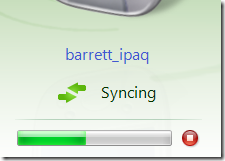
…and there was much rejoicing! 🙂
To repeat a quote I heard at SMB Nation two years ago, “All I know about the bleeding edge is – that’s where people bleed.” It might have been Erik Simpson, can’t remember really. But it hits home tonight.
STUPIDITY
And because I never learn my lesson, I’m going to try again this weekend (only from an XP machine this time). Because I’m nothing if not persistent. Woo-hoo!!
VN:F [1.9.20_1166]
Rating: 0.0/10 (0 votes cast)