 Thanks to everyone who attended the November 2007 Kentucky Small Business Server User Group (KYSBSUG) meeting last night on "Best Practices".
Thanks to everyone who attended the November 2007 Kentucky Small Business Server User Group (KYSBSUG) meeting last night on "Best Practices".
SPECIAL THANKS:
- Thanks to all who attended, especially those traveling from Lexington.
- Also, MAJOR thanks to Matthew Snoddy from Network Therapists for presenting! We’re really looking forward to the Lexington SBS group launch in January!
- And thanks to those who stayed after to attend the WHS build
GRAND PRIZE WINNER:
 Lee Johnson from Sentry Computer Systems took home the copy of Windows Home Server
Lee Johnson from Sentry Computer Systems took home the copy of Windows Home Server
Congratulations Lee on finally winning something 😉
URLS MENTIONED LAST NIGHT:
- SBS 2003 Best Practices Analyzer v1.3 (1.1 MB)
- Exchange 2003 Best Practices Analyzer v2.8 (6.8 MB)
- ISA 2004 Best Practices Analyzer v5.5 (2.8 MB)
- WSS v3 & MOSS 2007 Best Practices Analyzer (1.4 MB)
- Microsoft Baseline Security Analyzer v2.1 – Beta 2 (1.3 MB)
- Visio 2007 Connector for MBSA 2.1 (1.1 MB)
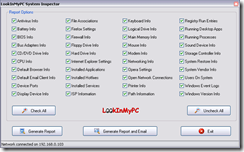 LookInMyPC (1.2 MB) – LookInMyPC generates a complete, comprehensive system profile that includes information on all installed hardware and software. Additionally it provides system diagnostic information such as details on running processes, installed services, startup programs, Windows updates and hot fixes, active network and Internet connections, TCP/IP port usage, event log detail, and much more. All this is provided in an easy to read, formatted report that you can view and print using your web browser.
LookInMyPC (1.2 MB) – LookInMyPC generates a complete, comprehensive system profile that includes information on all installed hardware and software. Additionally it provides system diagnostic information such as details on running processes, installed services, startup programs, Windows updates and hot fixes, active network and Internet connections, TCP/IP port usage, event log detail, and much more. All this is provided in an easy to read, formatted report that you can view and print using your web browser. - AccessEnum v1.32 (51 KB) – AccessEnum gives you a full view of your file system and Registry security settings in seconds, making it the ideal tool for helping you for security holes and lock down permissions where necessary.
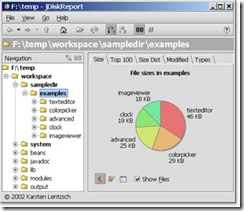 JDiskReport v1.3 (0.6 MB) – JDiskReport enables you to understand how much space the files and directories consume on your disk drives, and it helps you find obsolete files and folders.
JDiskReport v1.3 (0.6 MB) – JDiskReport enables you to understand how much space the files and directories consume on your disk drives, and it helps you find obsolete files and folders.
The tool analyses your disk drives and collects several statistics which you can view as overview charts and details tables.
This is ad-free uncrippled no-charge binary multi-platform software that never expires. (Requires Java).
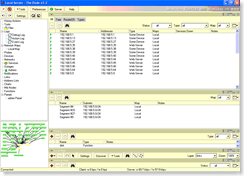 The Dude v2.2 (1.8 MB) – The Dude is a network monitor that will enable you to scan all the devices within a network subnet and then draw a map of the network devices and tell you where your workstations are connected and warn you of service problems.
The Dude v2.2 (1.8 MB) – The Dude is a network monitor that will enable you to scan all the devices within a network subnet and then draw a map of the network devices and tell you where your workstations are connected and warn you of service problems.
Better still, your network doesn’t need to be internal. If your company has a network between offices, The Dude will enable you to map the entire network.
- PsEXec v1.9 (1 MB) – PsExec, from Microsoft / Sysinternals is a light-weight telnet-replacement that lets you execute processes on other systems, complete with full interactivity for console applications, without having to manually install client software. PsExec’s most powerful uses include launching interactive command-prompts on remote systems and remote-enabling tools like IpConfig that otherwise do not have the ability to show information about remote systems.
Note: some anti-virus scanners report that one or more of the tools are infected with a "remote admin" virus. None of the PsTools contain viruses, but they have been used by viruses, which is why they trigger virus notifications.
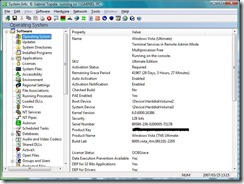 System Information for Windows (SIW) v1.71 (1.3 MB) – SIW is an advanced System Information for Windows tool that gathers detailed information about your system properties and settings and displays it in an extremely comprehensible manner.
System Information for Windows (SIW) v1.71 (1.3 MB) – SIW is an advanced System Information for Windows tool that gathers detailed information about your system properties and settings and displays it in an extremely comprehensible manner.
This standalone utility does not require installation (Portable Freeware) – one less installed program on your PC as well the fact that you can run the program directly from an USB flash drive, from a floppy, from a network drive or from a domain login script.

 In case you missed the
In case you missed the 
 If you’ve got a member server in your SBS network (especially if that server is a beefy SQL box) it may make sense from a performance standpoint to install Windows SharePoint Services version 3 on the member server instead of directly on the SBS box. This is actually a pretty straight-forward process, but in case you’re not totally comfortable with WSS v3 yet, the procedure is documented below using a combination of a Microsoft e-book and the WSS on SBS instructions Chad came up with for SBS.
If you’ve got a member server in your SBS network (especially if that server is a beefy SQL box) it may make sense from a performance standpoint to install Windows SharePoint Services version 3 on the member server instead of directly on the SBS box. This is actually a pretty straight-forward process, but in case you’re not totally comfortable with WSS v3 yet, the procedure is documented below using a combination of a Microsoft e-book and the WSS on SBS instructions Chad came up with for SBS. 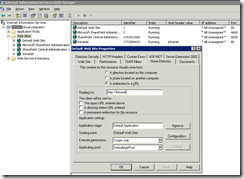
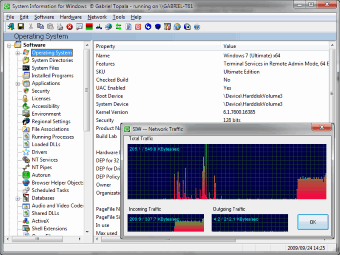
 Title: Firewall Client for ISA Server
Title: Firewall Client for ISA Server Looking for a killer Windows Mobile app that can make your Smartphone both fun and useful? Check out the Windows Live Search for mobile
Looking for a killer Windows Mobile app that can make your Smartphone both fun and useful? Check out the Windows Live Search for mobile