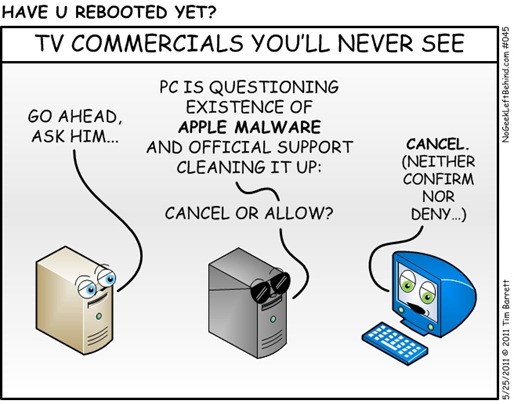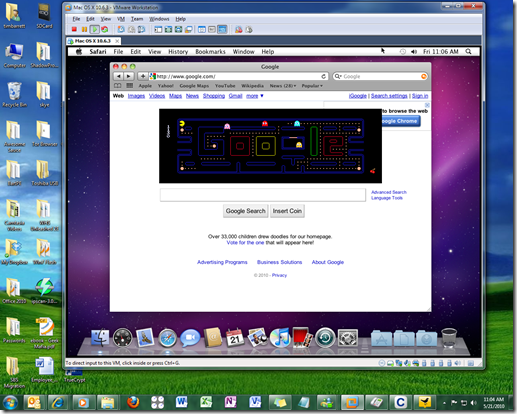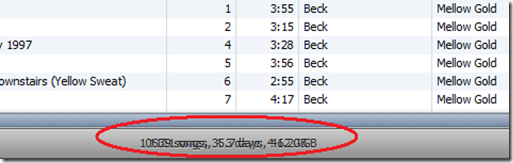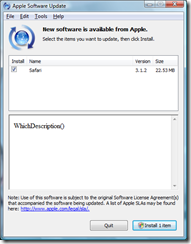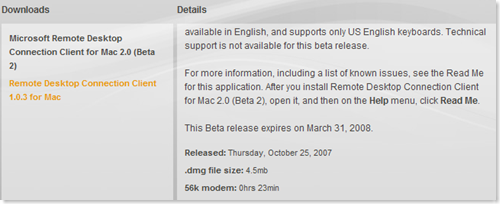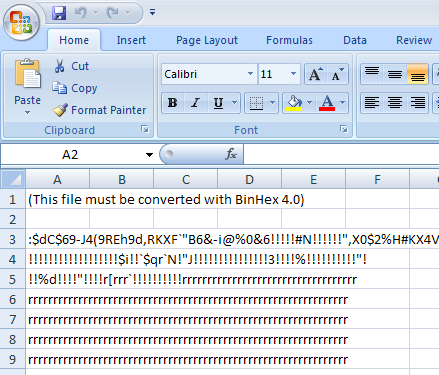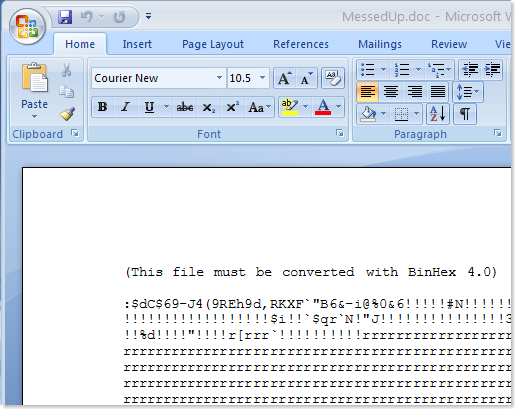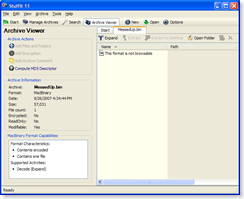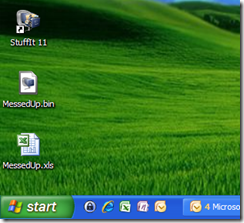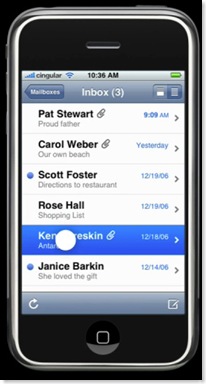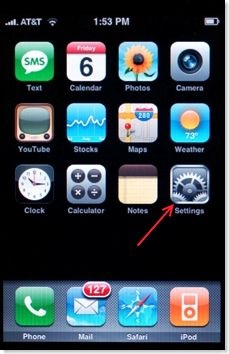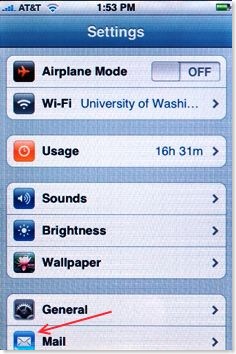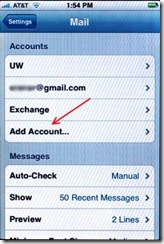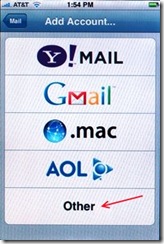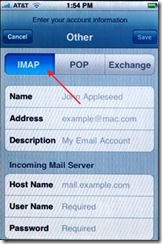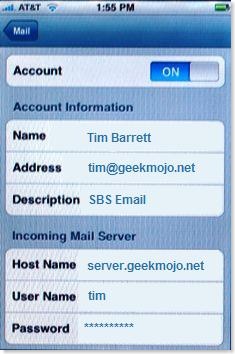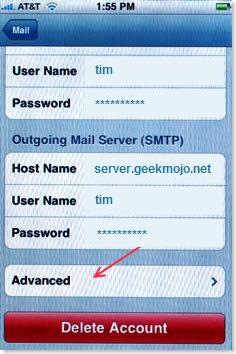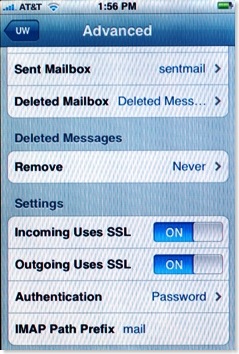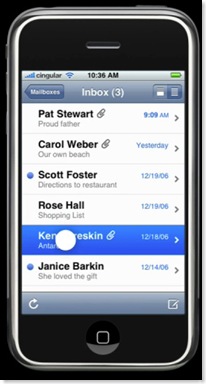 Yes, you’re on the right blog. Don’t freak.
Yes, you’re on the right blog. Don’t freak.
Not too long ago, a customer with a shiny new iPhone called and wanted to get it hooked up to their Small Business Server 2003 server. No biggie, right? Well, POP3 is one thing, but little did I know then that IMAP on SBS with an iPhone was pretty much uncharted territory.
It took a fair amount of research, lots of experimentation, plenty of help from
Eriq Neale [SBS-MVP], and an enormous amount of patience since the client with the phone was 500 miles away and we were doing this blind. (Yikes!)
I’m happy to report that the iPhone does work with SBS using IMAP with SSL.
(Although Windows Mobile 5 or 6 with Small Business Server is still the preferred tool for mobile SBS Warriors).
Want to set this up for yourself? No problemo – there are two phases:
Phase 1 – Setting up IMAP with SSL on the SBS box
(complete with screen shots).
"Configuring IMAP over SSL with SBS 2003 Standard"
Co-authors: Eriq Neale & Tim Barrett
http://www.smallbizserver.net/Default.aspx?tabid=266&articleType=ArticleView&articleId=231
As a reminder, make sure you open ports 143 (TCP) and 993 (TCP) in your firewall and forward it back to your SBS box.
These instructions are for SBS 2003 Standard.
UPDATE: Eriq has also completed the ISA version of the instructions for SBS 2003 Premium.
Phase 2 – Setting up your iPhone to work with SBS and IMAP
(complete with screen shots stolen from UW and modified).
Disclaimer: This document and what comes with it are provided as-is with blunt warning: Use at your own risk, buyer beware. You break your system; you own the resolution as well. We have no liability for what you do, or can’t do, or fail to do with this information. Your entire protection is to start over again with a protected backup, or from protected system. If you don’t want to accept this idea, please don’t use this document.
Create a New Account in iPhone Mail
- Select Settings on the home screen
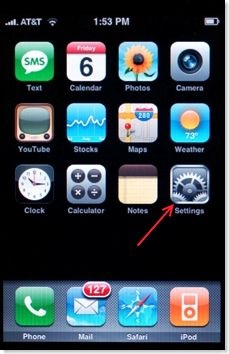
- Select Mail to start iPhone Mail
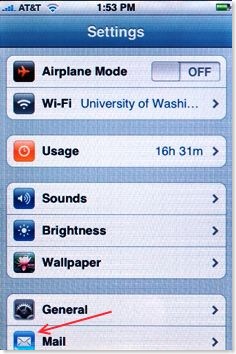
- Touch Add Account, select Other and then IMAP
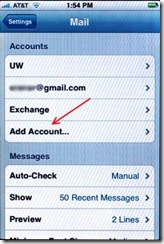
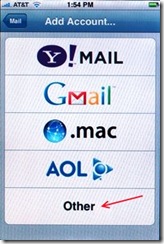
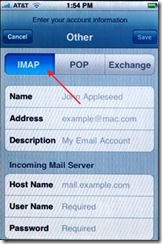
- Fill in your account information as follows:
Account Information:
Incoming Mail Server:
| Host Name: |
server.domain.com |
| User Name: |
username (Not domain\username) |
| Password: |
yourSBSpassword |
Outgoing Mail Server (SMTP):
| Host Name: |
server.domain.com (:587) |
| User Name: |
username (Not domain\username) |
| Password: |
yourSBSpassword |
This page should now look like this:
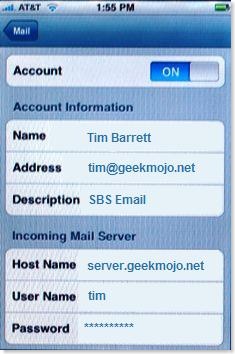
- Touch Advanced to configure security options.
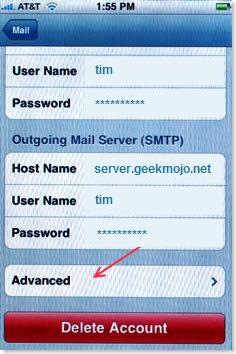
- The following screen will appear.
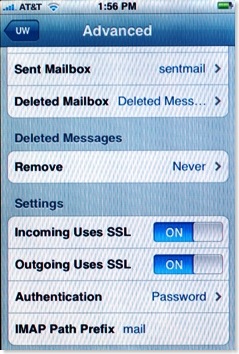
I used the following settings for SSL on the iPhone:
Incoming Uses SSL – On
Outgoing Uses SSL – On
UPDATE: Props to Levent for reminding me that you need to make sure that both ports 143 and 993 open and forwarded to the SBS box. The instructions are in the whitepaper, but I didn’t have inbound 993 turned open in my initial configuration, which is why I couldn’t get the iPhone to pull down email via IMAP with the ‘Incoming uses SSL’ turned on initially. Thanks for catching that Levent!
So there you have it. Thanks to Eric Neale for his amazing patience and Mac & SBS know-how! And thanks to Susan for the link. 🙂
If you have suggestions or comments, hit the feedback button below. And before folks ask, my "Running FolderShare as a Windows Service on SBS" is coming next.
VN:F [1.9.20_1166]
Rating: 0.0/10 (0 votes cast)