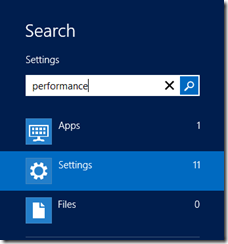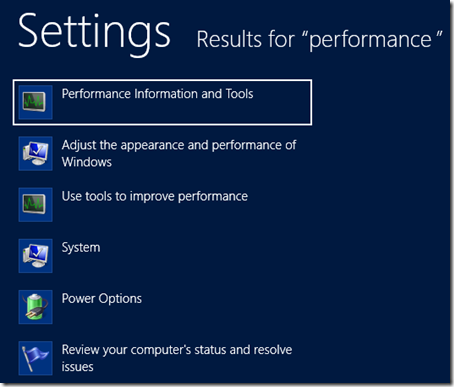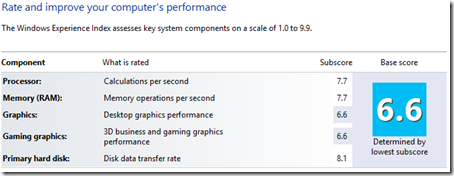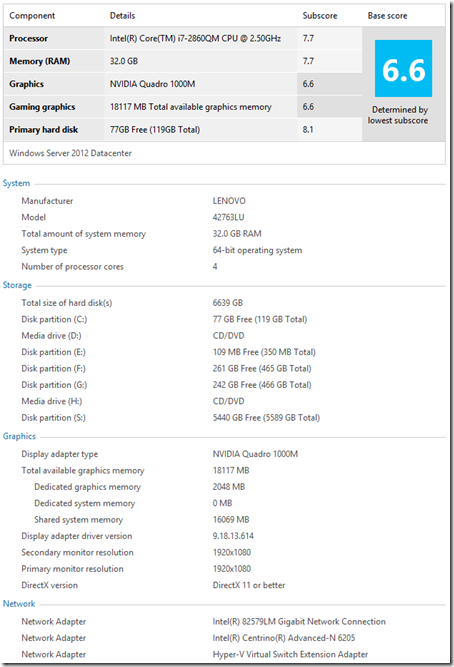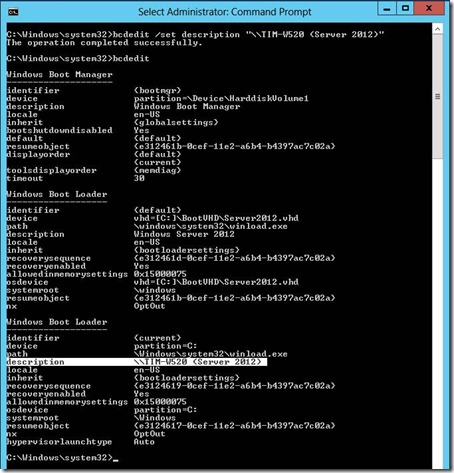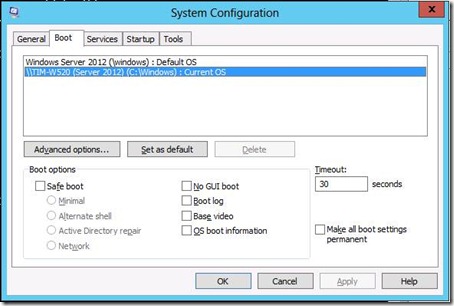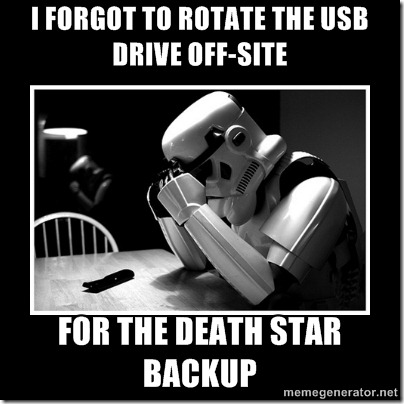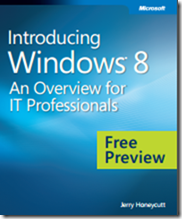 Title: Introducing Windows 8 – An Overview for IT Professionals
Title: Introducing Windows 8 – An Overview for IT Professionals
Free Preview
Author: Jerry Honeycutt
Publisher: Microsoft Press
Published: © 2012 by Microsoft Corporation
Pages: 147
ISBN: 978-0-7356-7050-1
File size: 6.44 MB
Price: FREE preview*
Download URL: Click here for download
* This preview is the first 11 chapters
Table of Contents
- Chapter 1: Overview
- Chapter 2: Experiencing Windows 8
- Chapter 3: Windows 8 for IT Pros
- Chapter 4: Preparing for Deployment
- Chapter 5: Deploying Windows 8
- Chapter 6: Delivering Windows Apps
- Chapter 7: Windows 8 Recovery
- Chapter 8: Windows 8 Management
- Chapter 9: Windows 8 Security
- Chapter 10: Internet Explorer 10
- Chapter 11: Windows 8 Virtualization
Description
The Windows 8 operating system is the newest member of the Microsoft Windows family. It differs from earlier Windows releases as much for what it does not change as for what it does change. That is, the features that IT pros loved about Windows 7 are still there in Windows 8—just better. The same keyboard shortcuts, management tools, security features, and deployment options are available in Windows 8. But in many cases, Windows 8 improves them in intuitive and significant ways. Some examples are the ribbon in File Explorer and faster disk encryption when using BitLocker Drive Encryption. This book describes these enhancements plus many of the new features in Windows 8.