Reminder, don’t end up like this guy…
Which reminds me, StorageCraft is coming out with their own Cloud Services offering soon. Details here:
http://www.storagecraft.com/CloudServices/

"Building Better Geeks Since 2004"
Reminder, don’t end up like this guy…
Which reminds me, StorageCraft is coming out with their own Cloud Services offering soon. Details here:
http://www.storagecraft.com/CloudServices/
 StorageCraft has recently announced ShadowProtect version 4.2.0. There are some important points worth mentioning.
StorageCraft has recently announced ShadowProtect version 4.2.0. There are some important points worth mentioning.
INSTALLERS
There are now only 2 installers (instead of Std, SBS, Desktop, etc.)
UPGRADES
LICENSE KEYS
LANGUAGES SUPPORTED
RECOVERY ENVIRONMENT
VIRTUAL BOOT
TRIAL VERSIONS
Source: ShadowProtect 4.2.0 change log
I ran into an interesting issue where our monitoring software (GFI MAX) wasn’t detecting the installation / existence of our backup software (ShadowProtect MSP Edition).
THE SOFTWARE
As you can see from the screen shot below, ShadowProtect is actually installed and showing up in the registry, but the Agent is still failing to detect it.
THE SUPPORT
Per a phone call with the good folks at GFI, the GFI Agent is looking for some specific registry keys to determine the existence of ShadowProtect. The keys are in HKEY_LOCAL_MACHINE\SOFTWARE\Wow6432Node\StorageCraft:
THE CRUX
The new ShadowProtect MSP version installs itself as “ShadowProtect”, so the missing “SBS / Server / Desktop” bit at the end causes the Agent to fail.
The FIX
I added a new registry key…
…called “ShadowProtect Server”…
…and it passed.
IMPORTANT: I did NOT modify the existing ShadowProtect registry key – I just added a new one. DON’T rename the existing key.
I called the key “ShadowProtect Server” because this is Server 2008 R2. If this was SBS 2008 or 2011 I’d call the new key “ShadowProtect SBS”.
WHY WE DIDN’T RUN INTO THIS ISSUE BEFORE
As we’ve been converting from the old ShadowProtect MSP version to the new one, that old registry key still existed (even after uninstallation).
SIDE NOTE
The two events the monitoring agent is looking for in regards to ShadowProtect in the Application Log are:
Also, GFI MAX will not monitor for the following:
Microsoft Partners who subscribe to the Microsoft Action Pack Subscription (MAPS) can now download Windows Storage Server 2008 R2 Essentials (formerly codenamed “Breckenridge”).
Title: Windows Storage Server 2008 R2 Essentials
File names:
SW_DVD9_Win_Storage_Server_Essentials_2008_R2_English_Install_X17-30240.IMG &
SW_CD_Win_Storage_Server_Essentials_2008_R2_English_Clt_Restore_X17-30259.IMG
Date Available: 05/16/2011
Language: English
File size: 4,572 MB
Download URL: Click here
Note: A Microsoft Partner Network login and subscription to MAPS is required to access this download.
SYSTEM REQUIREMENTS
Processor: 1.3 GHz
RAM: 750 MB
Hard Disk Space: 1.2 GB
Props: Thanks to Susan Bradley for the heads-up.
Each month when we do test restores of client servers, we pick a few files to demonstrate and verify that the files are valid. And typically the files we choose are JPGs because you can ‘see’ that there is content in them, not just some hollow Word or Excel doc that ‘looks’ OK.
Using JPGs works great for SBS 2003. However, Server 2008 doesn’t show thumbnails by default, even if you select the Icon view, like this…
…you don’t get thumbnails. You get little pointless icons.
But it’s easy to turn those icons into real thumbnails:
In Windows Explorer click Tools | Folder Options | View | uncheck the box that says Always show icons, never thumbnails | click OK.
Now you see thumbnails, even though the menu says ‘Icons’:
 The Kentucky Small Business Server User Group (KYSBSUG) meeting #74 last week on Hard Drive Recovery had a fantastic turnout! I’d like to thank all who attended and a special thanks to Craig Mayfield for a killer presentation!
The Kentucky Small Business Server User Group (KYSBSUG) meeting #74 last week on Hard Drive Recovery had a fantastic turnout! I’d like to thank all who attended and a special thanks to Craig Mayfield for a killer presentation!
Here are the links for the resources mentioned in the presentation:
 I really hate carrying around physical CDs/DVDs for programs I use a lot. Normally I just convert all my discs into ISOs with the free ImgBurn program (which totally rocks) and then throw the ISOs onto my Toshiba 320 GB portable USB drive. Then when I’m on-site if I need a CD, I just mount the ISO with Virtual CloneDrive (also free, and also rocks) and launch the program.
I really hate carrying around physical CDs/DVDs for programs I use a lot. Normally I just convert all my discs into ISOs with the free ImgBurn program (which totally rocks) and then throw the ISOs onto my Toshiba 320 GB portable USB drive. Then when I’m on-site if I need a CD, I just mount the ISO with Virtual CloneDrive (also free, and also rocks) and launch the program.
That said, sometimes you still need a bootable CD/DVD. For instance, when you want to image a workstation or server with StorageCraft ShadowProtect and backup the entire machine to an external USB drive. Unfortunately, that means carrying the disc with you in your tech toolkit, or carrying the ISO and burning a disc.
Here’s a better idea – Use one of those old 1 GB USB flash drives gathering dust in your drawer, and turn it into a bootable USB drive.
Now, before you say “not BartPE and the HP Boot Flash Utility again”, we’re not using those old school tools. This is as modern as modern gets – using a Windows 7 64-bit ultimate machine and no physical CDs.
Note: These instructions are assuming you have already purchased a licensed copy of ShadowProtect from StorageCraft, and are simply looking to turn a boot CD into a boot USB flash drive.
What You’ll Need
Step-by-Step Instructions to Create the Bootable USB Drive
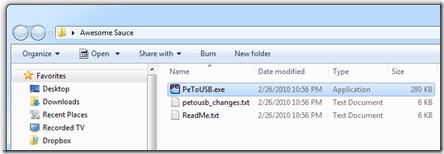
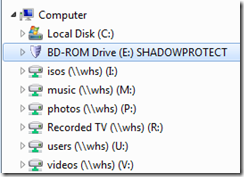
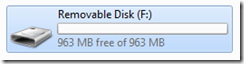
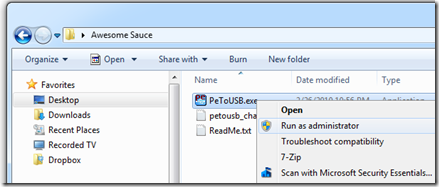




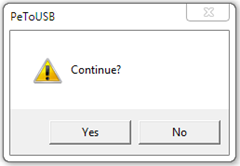
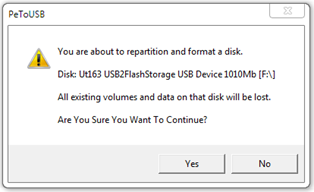
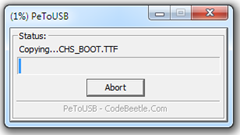
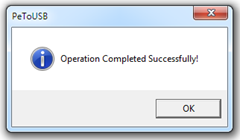
Now you can boot a workstation off the USB, plug in a USB drive large enough to hold the backup images, and create a backup of that target machine. Or, for some P2V action, you can use the free VMware Player (89.9 MB) to spin up that SPF as a virtual machine.
Nice video interview from EDGE with Sean Daniel, Program Manager for Windows Small Business Server 2008. If you haven’t seen the Cougar interface yet, this video is a treat. Plus, Sean gives a tour of the new backup as well.
SBS 2008 PM Interview and Demo
Source: http://edge.technet.com/Media/SBS-2008-PM-Interview-and-Demo/
 The 2006 SBS Partner Tour that rolled through town last week really sparked a lot of dialog. For example, I got a call from an SBSer today asking for clarification on SBS R2. They wanted to know if they need to upgrade a client to SBS R2 just to increase the Exchange store limit. In a word – no.
The 2006 SBS Partner Tour that rolled through town last week really sparked a lot of dialog. For example, I got a call from an SBSer today asking for clarification on SBS R2. They wanted to know if they need to upgrade a client to SBS R2 just to increase the Exchange store limit. In a word – no.
Exchange Service Pack 2 is included in SBS R2, but SP2 is also available as a free download (109 MB). SBS 2003 R2 does offer enhanced functionality that Paul and the gang worked hard on. But if all the client needs at this point is larger mailboxes (and not SQL 2005, integrated patch management or FSRM) Exchange SP2 should fit the bill nicely.
CAUTION: Before you make the jump to Exchange SP2, you need to take some steps first:
Also, doing a test deployment of SP2 in a virtual server environment is always a good idea because; a) there is no ‘undo’ for this service pack, and b) and breaking a production Exchange server could result in an RGE (Resume Generating Event).
This info comes courtesy of Andrew Delozey at Interprom.
The Issue:
Nightly backup was repeatedly failing within one minute of starting.
The Error:
Volume shadow copy creation: Attempt 1.
“MSDEWriter” has reported an error 0x800423f4. This is part of System State. The backup cannot continue.
Error returned while creating the volume shadow copy:800423f4
Aborting Backup.
The Details:
Initially when this was entered into Google SBS 2003 groups and general Google web searching there were many results returned referencing Simple Recovery Mode on SQL database installs. After speaking with Microsoft Support they clarified that the problem was more specific to Volume Shadow Copy services needing a hotfix (891957)applied so that they are readable by the backup wizard in SBS 2003.
The problem was actually how the SBS backup wizard was seeing VSS. Oddly enough the backup would start if you just ran NT backup but failed when starting the backup with the SBS Backup wizard.
The Fix:
There is a hotfix for KB891957 that once installed requires a reboot. SP1 was installed on this box but I’m not certain it’s a prereq.
Once the hotfix was applied and the server rebooted we ran a test backup using the SBS Backup Wizard. The backup started successfully which it had not done prior to the hotfix being installed. That night the backup ran all the way through successfully, the problem was solved.
Thanks for the heads-up Andrew!